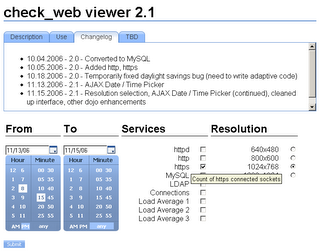Javascript toolkits are collections of tools that provide easy
interfaces to both basic and advanced functionality that allow
developers to concentrate on the business functionality of their
application. However, some are more polished than others;
I'll tell you about a recent experience with Dojo, an
increasingly popular toolkit.
I had written a simple PHP application to graph web server
statistics, such as HTTP daemons and MySQL connections. The
application utilized JpGraph
to generate graphs from tabular data. The first
page provided documentation and the interface to select the services to
graph and the date/time range, and the second parsed and displayed the
requested information. For the date and time picker, I used
for loops and an array to generate options for the drop-down
lists. It was ugly, but due to the low volume of use, it was
enough.
However, as our organization started having more web server
performance related issues, we increasingly relied on the tool, and the
kludgy user interface became painfully obvious. Wouldn't it
be easier to select a date on a calendar rather than scrolling through
an option list? Can we have all the information and options
available on one page, yet have an uncluttered interface?
While it was just a private utility, it needed improvement.
Enter Dojo 0.4, the modular Open Source Javascript
toolkit. A number of useful Widgets in its arsenal included a
date picker, time picker, tool tips, and tabbed content. It
seemed like an ideal tool for overhauling the GUI without spending
undue amounts of time tweaking, and I had easily utilized the
collapsible TitlePane widget in another application.
However, the lack of good documentation quickly became an
issue; a number of features or techniques mentioned in the incomplete
API didn't work out of the box.
The date and time picker provided to be the hardest to deal
with. The method of retrieving the selected date and the
selected time were different and incorrectly documented (DatePicker),
if at all (TimePicker). In addition, there was no
documentation on how to ID the individiual widgets for retrieval.
Google searches for documentation found developer discussion
threads such as, "Who broke the time picker?" but providing no working
examples that worked with a form submission. I found an email
exchange between a user and a developer about another widget that
provided the key on how apply an ID, and a third discussion revealed
how to actually retrieve the value so it could be POSTed.
Finally, I turned to the source code. According to a
code comment, the published mechanism for getting the DatePicker value
was deprecated, and the function for TimePicker was completely
different than the DatePicker.
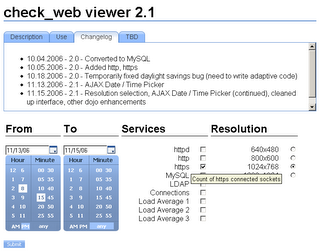
Armed with the information from a variety of hard-to-find
sources, I finally got it to function... after wasting several hours
researching, experimenting, and adjusting. Fortunately, the
tool tips and tabbed content were much easier to implement than the
date/time pickers.
The end result was highly polished, easy to use and
beautiful. I felt drained by the experience; a released
toolkit shouldn't be this hard to use. Using the beta (or
alpha?) release as a justification for bad documentation is not an
acceptable excuse; if you want to help others, you need to take the
time to make sure they can use it.
Moroha is the Japanese word for "double-edged," and it sums up
my experience with Dojo; it's powerful, but careful how you handle it.
Code:
To set up the two widgets, use the following HTML:
<div dojoType="DropDownDatePicker" widgetId="wid_from_date"></div>
<div dojoType="TimePicker" widgetId="wid_from_time"></div>
Somewhere within the form, you'll need a hidden value for
POSTing.
<input type="hidden" name="from" value="">
And finally, the submit button. I used the Dojo widget.
<button dojoType="Button" onclick='submitform()'>Submit</button>
The javascript (sans validation):
function submitform(form) {
var datepicker_from = dojo.widget.byId("wid_from_date");
var timepicker_from = dojo.widget.byId("wid_from_time");
document.forms[0].elements["from"].value = datepicker_from.getValue() + " "
+ timepicker_from.selectedTime['hour'] + ":"
+ timepicker_from.selectedTime['minute'] + " "
+ timepicker_from.selectedTime['amPm'];
document.myform.submit()
}
The result can be parsed with the PHP strtotime function.
$start = strtotime($_POST['from']);